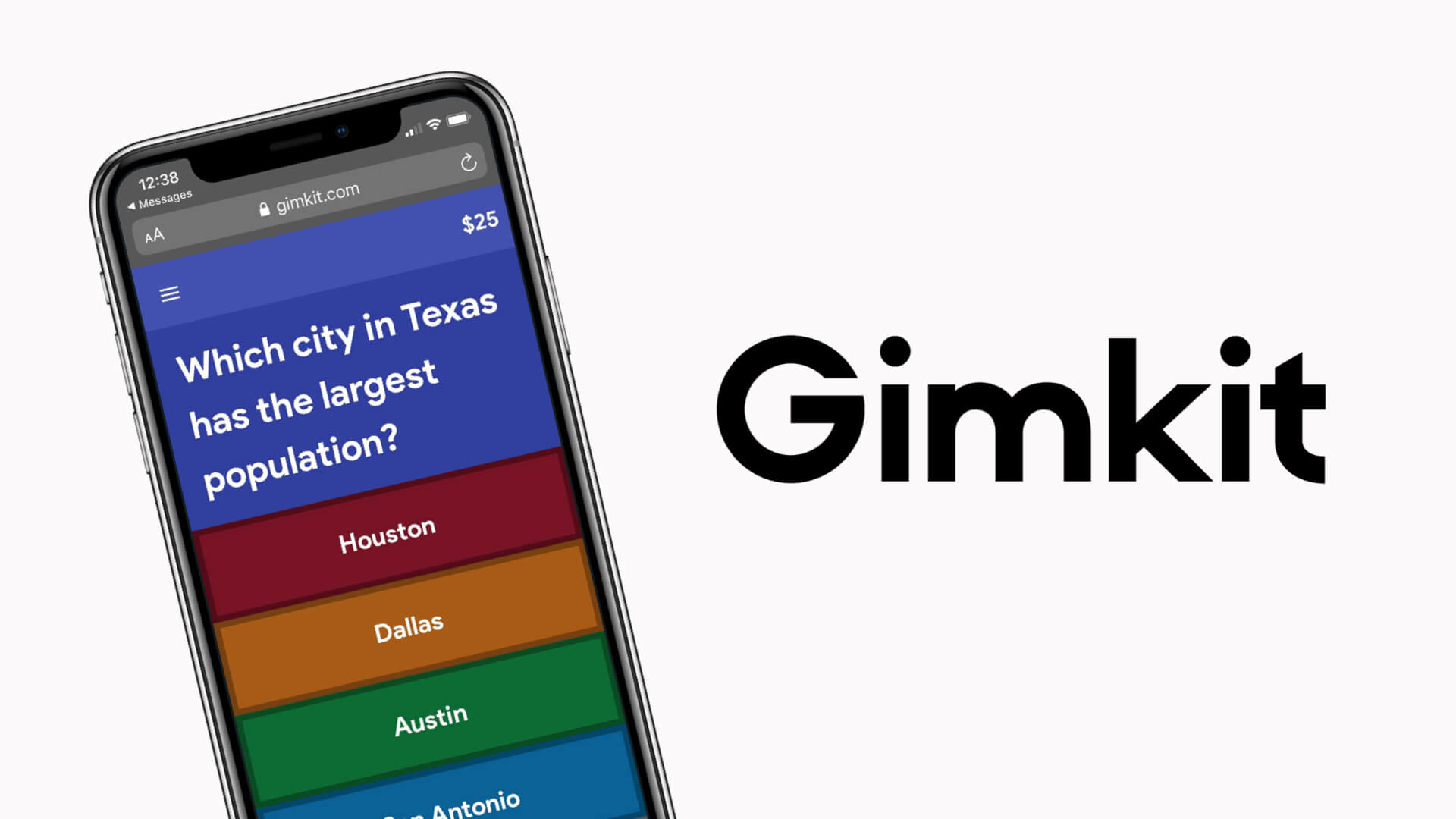Gimkit has rapidly become a favorite tool among educators and students for its innovative approach to gamifying learning. The platform’s interactive quizzes and engaging game mechanics provide a fun, competitive, and educational experience. At the heart of this powerful tool is the Gimkit Dashboard, a user-friendly interface that allows teachers to manage and monitor their quizzes and student progress efficiently. In this article, we’ll explore the key features of the Gimkit Dashboard and how they can be utilized to enhance the learning experience.
Getting Started with the Gimkit Dashboard
To access the Gimkit Dashboard, users must first log in to their Gimkit account. The dashboard is the central hub where teachers can create, manage, and analyze their kits (quizzes). It provides a clean, intuitive interface designed to make navigation and functionality straightforward, even for those new to the platform.
Key Features of the Gimkit Dashboard
- Kit Creation and Management:
- Create a Kit: The dashboard allows teachers to create new kits easily. By clicking on the “New Kit” button, users can start crafting their quizzes by adding questions and selecting the game mode.
- Edit Kits: Existing kits can be edited at any time. Teachers can update questions, change settings, and add new content to keep their quizzes relevant and challenging.
- Organize Kits: Kits can be organized into folders for better management, especially useful for teachers handling multiple classes or subjects.
- Game Modes:
- Gimkit offers various game modes that can be selected from the dashboard. Each mode provides a unique way to engage students, from traditional quiz formats to collaborative and competitive games like “Classic,” “Team Mode,” and “Trust No One.”
- Class Management:
- Add Classes: Teachers can add their classes to the dashboard, enabling easy distribution and management of kits. This feature allows for seamless integration of the quizzes into the classroom setting.
- Roster Management: Teachers can manage their student rosters, ensuring that all students are enrolled and can participate in the games.
- Live Game Monitoring:
- During a live game, the dashboard provides real-time monitoring capabilities. Teachers can see student progress, view scores, and monitor gameplay to ensure fair play and engagement.
- Pause and End Games: The dashboard allows teachers to pause or end games as needed, providing control over the pace and flow of the session.
- Reports and Analytics:
- One of the most powerful features of the Gimkit Dashboard is its reporting and analytics tools. After a game, teachers can access detailed reports on student performance, including individual scores, question accuracy, and overall class performance.
- Export Data: These reports can be exported for further analysis or record-keeping, helping teachers to identify areas where students may need additional support.
- Customization and Settings:
- The dashboard allows for extensive customization of kits and games. Teachers can set time limits, adjust the difficulty level, and customize other game parameters to tailor the experience to their students’ needs.
- Theme and Appearance: Teachers can also customize the visual aspects of their games, choosing themes and backgrounds that enhance the engagement and aesthetic appeal.
Best Practices for Using the Gimkit Dashboard
To maximize the effectiveness of the Gimkit Dashboard, consider the following best practices:
- Regularly Update Kits: Keep your quizzes fresh and relevant by regularly updating the content. This ensures that students remain engaged and challenged.
- Utilize Analytics: Make use of the detailed analytics to track student progress and identify learning gaps. This data-driven approach can help in tailoring instruction to meet individual student needs.
- Encourage Student Feedback: After games, solicit feedback from students on what they enjoyed and what could be improved. This can provide valuable insights into making your Gimkit sessions more effective.
- Explore Different Game Modes: Experiment with different game modes to keep the experience dynamic and exciting. Different modes can cater to various learning styles and classroom dynamics.
Conclusion
The Gimkit Dashboard is a versatile and powerful tool that enhances the educational experience by combining learning with the excitement of gaming. Its comprehensive features allow teachers to create engaging content, monitor student progress, and analyze performance effectively. By leveraging the capabilities of the Gimkit Dashboard, educators can create a more interactive, enjoyable, and impactful learning environment.
Gimkit FAQs:
What is Gimkit?
Gimkit is an interactive learning platform that allows teachers to create and administer quizzes in a game format. Students earn virtual money for correct answers, which they can use to purchase power-ups and compete against their classmates.
Also Read: YesBackpage: The Rise and Fall of a Controversial Classifieds Platform
How do I create a kit?
To create a kit, log in to your Gimkit account, go to the dashboard, and click on the “New Kit” button. You can then add questions, select the type of questions, and customize the settings to suit your needs.
Can I import questions from other platforms?
Yes, Gimkit allows you to import questions from other quiz platforms like Quizlet. You can use the import feature on the kit creation page to upload your questions directly.
How do students join a game?
Students can join a game by visiting the Gimkit website and entering the game code provided by the teacher. They don’t need to create an account to participate in a game.
What game modes are available?
Gimkit offers several game modes, including Classic, Team Mode, Trust No One (a mystery mode), and more. Each mode provides a unique gameplay experience to keep students engaged.
Can I track student performance?
Yes, Gimkit provides detailed reports on student performance. After a game, you can access analytics that show individual scores, question accuracy, and overall class performance.
How do I manage my classes on Gimkit?
You can add and manage your classes from the dashboard. This includes adding student rosters, organizing kits for different classes, and monitoring student progress during games.
Is Gimkit free?
Gimkit offers both free and paid versions. The free version includes basic features, while Gimkit Pro provides access to advanced features, unlimited kits, and additional game modes.
How do I customize a game?
You can customize a game by adjusting settings such as time limits, difficulty levels, and power-ups. These options are available when you create or edit a kit in the dashboard.
Can students play Gimkit outside of class?
Yes, students can play Gimkit games outside of class if the teacher enables homework mode. This allows students to complete quizzes at their own pace.
How do I pause or end a game?
During a live game, you can pause or end the game from the dashboard. This gives you control over the game session, allowing you to manage the flow of the activity.
What kind of questions can I add to a kit?
You can add various types of questions to a kit, including multiple choice, true/false, and short answer questions. This flexibility allows you to create diverse and comprehensive quizzes.
Can I collaborate with other teachers on Gimkit?
Yes, Gimkit allows for collaboration. You can share kits with other teachers, and they can contribute to or use your kits in their classes.
How do power-ups work in Gimkit?
Power-ups are special items that students can purchase with the virtual money they earn during the game. These power-ups can provide advantages such as extra time, bonus points, or shields against penalties.
Are there any resources to help me get started with Gimkit?
Gimkit provides a variety of resources, including tutorials, help articles, and a support community. You can find these resources on the Gimkit website under the Help section.
How secure is Gimkit?
Gimkit takes privacy and security seriously. It complies with various educational data privacy laws and ensures that student information is protected.
Can I use Gimkit on mobile devices?
Yes, Gimkit is accessible on both desktop and mobile devices, allowing students to participate in games using smartphones or tablets.
How do I reset a student’s progress?
To reset a student’s progress, go to the class roster in the dashboard and select the student. You can then choose the option to reset their progress or scores.